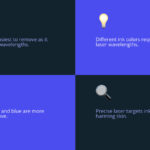Are you curious about creating temporary tattoos with your Cricut machine? At tattooat.com, we are excited to explore how you can use your Cricut to craft custom temporary tattoos. Whether it’s for a party, a fun event, or just to test out a design before committing to permanent ink, making your own temporary tattoos is a fantastic way to express your creativity. This guide will walk you through the process, offering tips and tricks to ensure your temporary tattoo designs come to life. Get ready to learn how to transform your artistic ideas into wearable art using Cricut, temporary tattoo paper, and a dash of imagination.
1. What Exactly Are Cricut Temporary Tattoos?
Cricut temporary tattoos are designs crafted using a Cricut cutting machine and specialized temporary tattoo paper, offering a fun, commitment-free way to adorn your skin with art. These tattoos are perfect for testing out designs, adding flair to events, or simply expressing yourself creatively on tattooat.com.
Expanding on Cricut Temporary Tattoos:
- Definition: These are essentially skin-safe decals that you design and cut using a Cricut machine. They apply with water and last a day or two, making them ideal for short-term expressions.
- Materials: The key is the temporary tattoo paper, which has a printable side and an adhesive layer. You’ll also need a printer, your Cricut machine, and your design.
- Customization: The beauty of Cricut temporary tattoos lies in their customization. You can upload your own designs, use images from Cricut Design Space, or create something entirely new.
- Occasions: These are perfect for parties, events, or trying out a tattoo design before committing to permanent ink. Kids love them, and adults can enjoy the temporary fun.
2. What Materials Do I Need to Make Temporary Tattoos With My Cricut?
To create stunning temporary tattoos with your Cricut, you’ll need a few essential materials, including temporary tattoo paper, a printer, your Cricut machine, and access to design software like Cricut Design Space, all available for inspiration on tattooat.com.
A Deeper Dive into the Necessary Materials:
| Material | Description | Where to Find |
|---|---|---|
| Temporary Tattoo Paper | Special paper with a printable side and an adhesive layer. Make sure it’s designed for inkjet or laser printers, depending on your printer type. | Craft stores, online retailers (Amazon, etc.) |
| Inkjet or Laser Printer | To print your designs onto the tattoo paper. | Most homes or offices have these. |
| Cricut Machine | For cutting out the designs precisely. Cricut Maker, Explore, or Joy Xtra models work well. | Craft stores, online retailers |
| Cricut Design Space | Cricut’s design software. You can upload your own designs or use their library. | Included with Cricut machine. |
| Scraper Tool | To smooth the adhesive sheet onto the printed design. | Usually comes in a Cricut toolset. |
| LightGrip Mat | To hold the tattoo paper in place while cutting. | Included with Cricut machine. |
| Wet Cloth or Sponge | To apply the tattoo to the skin. | Household item. |
| Computer or Mobile Device | To access Cricut Design Space and send designs to your Cricut machine. | Most people have these. |
3. How Do I Find Designs in Cricut Design Space for Temporary Tattoos?
Finding the perfect design in Cricut Design Space is easy. You can browse the image library, search for specific themes, or even upload your own designs to create truly unique temporary tattoos. Explore the possibilities on tattooat.com for design inspiration.
Navigating Cricut Design Space for Tattoo Designs:
-
Open Cricut Design Space: Launch the application on your computer or mobile device.
-
Start a New Project: Click on “New Project” to open a fresh canvas.
-
Access the Image Library: Click on the “Images” icon on the left-hand side of the screen. This will take you to Cricut’s extensive library of designs.
-
Search for Tattoos: In the search bar, type “tattoo” or any specific theme you’re interested in, such as “flowers,” “animals,” or “geometric.”
-
Filter Your Results: Use the filters on the left-hand side to narrow down your search. You can filter by:
- Operation Type: Choose “Print Then Cut” for designs that are meant to be printed and then cut out.
- Ownership: Filter by “Cricut Access” if you want to use designs included in your Cricut Access subscription.
- Category: Look under “Graphics” and select “Tattoos” for pre-designed tattoo images.
-
Browse and Select Designs: Scroll through the results and click on any designs that catch your eye. They will be added to your canvas.
-
Upload Your Own Designs: If you have your own images or designs, you can upload them by clicking the “Upload” icon on the left-hand side. Make sure your images are high-resolution for the best results.
-
Combine Designs: You can add multiple designs to your canvas and arrange them as desired. Resize, rotate, and layer them to create your own unique tattoo sheet.
-
Check for Unattached Cut Lines: Some tattoo designs may have unattached cut lines, which means the Cricut will cut out separate pieces within the design. If you want a solid tattoo, make sure all lines are attached or create an offset (a solid background) to flatten the design.
4. What Steps Should I Follow to Print and Cut Temporary Tattoos With My Cricut?
Printing and cutting your temporary tattoos involves designing in Cricut Design Space, printing on temporary tattoo paper, applying an adhesive sheet, and then cutting with your Cricut, ensuring each tattoo is perfectly shaped for application, with guidance available on tattooat.com.
Detailed Steps for Printing and Cutting:
-
Design Setup in Cricut Design Space:
- Open Cricut Design Space and start a new project.
- Import or Create Your Design: Upload your own design or choose one from the Cricut Design Space library.
- Size and Arrange: Resize your design to fit your desired tattoo size. Arrange multiple designs on the canvas, keeping in mind the printable area (6.75″ x 9.25″).
- Set to Print Then Cut: Ensure your design is set to “Print Then Cut” in the Operation menu.
- Add a Guide (Optional): Create a rectangle the size of the printable area (6.75″ x 9.25″) and set it to “Guide.” This helps you visualize the print area and avoid placing designs outside of it.
-
Printing on Temporary Tattoo Paper:
-
Click “Make It”: In the upper-right corner, click “Make It.”
-
Mirror the Design: On the left-hand side of the screen, toggle the “Mirror” option ON. This is crucial because the design will be applied to the skin in reverse.
 Mirrored temporary tattoo design setting for Cricut
Mirrored temporary tattoo design setting for Cricut -
Continue to Print: Click “Continue.”
-
Send to Printer: Select “Send to Printer.”
-
Use System Dialog: Toggle “Use System Dialog” ON. This allows you to access your printer settings.
-
Print Preferences: In the system dialog, select your printer and click “Preferences” or “Properties.”
-
Adjust Printer Settings:
- Paper Type: Choose “Glossy Photo Paper” or a similar setting.
- Print Quality: Set to “High” for the best results.
- Paper Source: If you have a rear feed tray, use it to feed the tattoo paper. Otherwise, ensure the paper is loaded correctly in your main tray to print on the glossy side.
-
Print the Design: Click “Print.”
-
-
Applying the Adhesive Sheet:
- Prepare the Adhesive Sheet: Peel off a small strip from the top of the adhesive sheet to expose the adhesive.
- Apply to Printed Sheet: Carefully align the adhesive sheet with the printed tattoo paper, adhesive side down. Start at the top and smooth it down as you peel back the backing, using a scraper tool to avoid bubbles.
-
Cutting with the Cricut:
- Place on LightGrip Mat: Place the adhesive-covered tattoo paper onto a LightGrip Cricut mat.
- Load the Mat: Load the mat into your Cricut machine.
- Select Material: In Cricut Design Space, select “Browse All Materials” and search for “Tattoo Paper.” Choose the appropriate setting.
- Adjust Pressure (If Needed): Depending on your machine and the tattoo paper, you may need to adjust the pressure. Start with the default setting and test a small cut to see if it cuts through cleanly.
- Cut the Design: Press the blinking “Go” button on your Cricut machine.
- Check the Cut: Once the cut is complete, carefully lift a corner of the tattoo to see if it has cut through the adhesive sheet. If not, press the “Go” button again to repeat the cut.
- Unload the Mat: Once the tattoos are cut, press the arrow button to unload the mat.
-
Removing the Tattoos:
- Peel the Mat Away: Carefully peel the LightGrip mat away from the tattoo paper to avoid tearing the tattoos.
- Use a Spatula (If Needed): Use a Cricut spatula tool to gently lift the temporary tattoos from the mat.
5. What Are Some Tips for Resizing My Cricut Temporary Tattoo Designs?
Resizing your tattoo designs depends on the intended placement. Measure the area where you plan to apply the tattoo and adjust the design in Cricut Design Space to fit those dimensions, ensuring a perfect fit, as inspired by tattooat.com.
Detailed Tips for Resizing:
-
Measure the Application Area:
- Identify the Location: Determine where on the body the temporary tattoo will be applied (e.g., arm, wrist, ankle, back of hand).
- Measure the Space: Use a flexible measuring tape to measure the length and width of the area. For curved areas, try to estimate the maximum dimensions the tattoo can cover without looking awkward.
-
Resizing in Cricut Design Space:
-
Select the Design: In Cricut Design Space, select the tattoo design you want to resize.
-
Unlock the Aspect Ratio (If Needed): If you want to adjust the height and width independently, click the lock icon between the width and height fields to unlock the aspect ratio.
-
Enter New Dimensions: In the “Size” area at the top of the screen, enter the desired width and height. If the aspect ratio is locked, changing one dimension will automatically adjust the other to maintain the original proportions.
-
Use the Handles: You can also resize the design by clicking and dragging the corner handles of the bounding box. Hold down the Shift key while dragging to maintain the aspect ratio.
-
-
Consider the Design’s Complexity:
- Intricate Designs: If your design has intricate details, avoid making it too small, as the details may not cut well or be visible when applied to the skin.
- Simple Designs: Simple designs can be resized more freely without losing detail.
-
Test Sizes:
- Print a Test Page: Before printing on temporary tattoo paper, print a test page on regular paper to see how the design looks at different sizes.
- Cut and Apply: Cut out the test prints and hold them against the skin to get a better sense of the size and placement.
-
Account for Multiple Designs:
- Arrange Efficiently: If you’re printing multiple tattoos on one sheet, arrange them efficiently to maximize the use of the paper.
- Leave Space: Ensure there is enough space between the designs so that the Cricut can cut them out cleanly.
6. How Do I Apply a Cricut Temporary Tattoo?
Applying your temporary tattoo is simple. Peel off the clear plastic layer, place the adhesive side down on your skin, wet the backing with a damp cloth, and hold for a few seconds until the backing slides off, revealing your temporary art, perfect for showcasing designs from tattooat.com.
Step-by-Step Application Guide:
-
Prepare the Tattoo:
- Cut Out the Tattoo: If your tattoos are printed on a sheet, cut out the individual tattoo you want to apply, leaving a small border around the design.
- Peel Off the Clear Plastic Layer: Carefully peel off the thin, clear plastic layer from the front of the tattoo. This exposes the adhesive side of the tattoo.
-
Position the Tattoo:
- Clean and Dry the Skin: Make sure the area of skin where you’re applying the tattoo is clean, dry, and free of oils or lotions.
- Place the Tattoo: Position the tattoo adhesive-side down on your skin. Ensure the design is facing the correct way, as it will be mirrored when applied.
-
Apply Water:
- Wet a Cloth or Sponge: Use a damp cloth or sponge to thoroughly wet the back of the tattoo paper.
- Press and Hold: Press the wet cloth or sponge firmly against the back of the tattoo for 10-20 seconds. Make sure the entire surface is wet.
-
Remove the Backing:
- Check for Adhesion: After 10-20 seconds, gently peel back a corner of the paper to see if the tattoo has adhered to your skin. If it hasn’t, press the wet cloth down again for a few more seconds.
- Slide Off the Backing: Once the tattoo has adhered, slowly slide the paper backing off your skin.
-
Let It Dry:
- Allow to Dry: Allow the tattoo to air dry completely. Avoid touching or rubbing it while it’s drying.
- Avoid Stretching: Be careful not to stretch or twist the skin where the tattoo is applied, as this can cause it to crack or peel.
-
Enjoy Your Tattoo:
- Show It Off: Your temporary tattoo is now applied and ready to be shown off.
- Longevity: Temporary tattoos typically last for 1-2 days, depending on the location and how well they are cared for.
7. How Do I Remove a Cricut Temporary Tattoo?
To remove a temporary tattoo, use baby oil, rubbing alcohol, or adhesive remover. Apply the chosen substance to the tattoo, let it sit for a minute, and then gently rub it off with a cloth or cotton pad, keeping your skin clean and ready for your next design from tattooat.com.
Methods for Removal:
-
Baby Oil:
- Apply Baby Oil: Apply a generous amount of baby oil to the tattoo.
- Let It Soak: Let the oil sit on the tattoo for about a minute to allow it to penetrate the adhesive.
- Rub Gently: Use a soft cloth or cotton pad to gently rub the tattoo in a circular motion. The tattoo should start to break down and come off.
- Repeat if Necessary: If the tattoo is stubborn, repeat the process until it is completely removed.
- Wash the Area: Wash the area with soap and water to remove any remaining oil.
-
Rubbing Alcohol:
- Apply Rubbing Alcohol: Soak a cotton pad with rubbing alcohol.
- Press and Hold: Press the cotton pad firmly against the tattoo for about 10-20 seconds.
- Rub Gently: Rub the tattoo gently with the cotton pad. The alcohol will dissolve the adhesive.
- Repeat if Necessary: Repeat the process until the tattoo is completely removed.
- Moisturize: Apply moisturizer to the skin afterward, as rubbing alcohol can be drying.
-
Adhesive Remover:
- Apply Adhesive Remover: Spray or apply a small amount of adhesive remover to the tattoo.
- Let It Sit: Let the remover sit for a few seconds to loosen the adhesive.
- Wipe Away: Use a cloth or cotton pad to wipe away the tattoo.
- Wash the Area: Wash the area with soap and water to remove any residue.
-
Tape:
- Apply Tape: Place a piece of tape (such as clear packing tape or masking tape) over the tattoo.
- Press Firmly: Press the tape firmly onto the tattoo.
- Peel Quickly: Quickly peel the tape off. The tattoo should stick to the tape.
- Repeat if Necessary: Repeat the process with a fresh piece of tape until the tattoo is removed.
-
Exfoliating Scrub:
- Apply Scrub: Apply a gentle exfoliating scrub to the tattoo.
- Rub Gently: Rub the area in a circular motion to help lift the tattoo.
- Rinse: Rinse the area with warm water.
- Repeat if Necessary: Repeat the process until the tattoo is removed.
8. What Are Some Creative Ways to Use Cricut Temporary Tattoos?
Cricut temporary tattoos can be used for parties, events, testing tattoo placements, or creating custom gifts, offering endless possibilities for temporary self-expression and design experimentation, enhanced by ideas from tattooat.com.
Unleashing Creativity with Temporary Tattoos:
-
Parties and Events:
- Birthday Parties: Create custom tattoos with the birthday person’s name, age, or favorite characters.
- Holiday Celebrations: Design themed tattoos for holidays like Halloween, Christmas, or the Fourth of July.
- Corporate Events: Make temporary tattoos with company logos or event themes.
- Weddings: Provide personalized tattoos for guests with the couple’s names, wedding date, or fun designs.
-
Testing Tattoo Placements:
- Visualize Permanent Tattoos: Before getting a permanent tattoo, use temporary tattoos to test different designs, sizes, and placements.
- Experiment with Styles: Try out various tattoo styles, such as traditional, watercolor, geometric, or minimalist, to see which suits you best.
-
Custom Gifts:
- Personalized Tattoo Sheets: Create custom tattoo sheets with inside jokes, nicknames, or special dates for friends and family.
- Themed Gift Baskets: Include temporary tattoos in themed gift baskets, such as a spa day basket or a kids’ activity kit.
-
Fashion and Style:
- Accessorize Outfits: Use temporary tattoos to complement your outfits for special occasions or themed parties.
- Create Unique Looks: Experiment with different tattoo placements and designs to create unique and eye-catching looks.
- DIY Fashion: Apply temporary tattoos to clothing, shoes, or accessories to create custom designs.
-
Educational Purposes:
- Teach Art and Design: Use temporary tattoos to teach basic design principles, color theory, and composition.
- Cultural Awareness: Create tattoos featuring cultural symbols or historical figures to promote education and awareness.
-
Fundraising:
- Charity Events: Design and sell temporary tattoos at fundraising events to raise money for a cause.
- School Fundraisers: Create tattoos with school logos or mascots for school fundraisers.
-
Promotional Items:
- Marketing Campaigns: Use temporary tattoos as promotional items for businesses or products.
- Brand Awareness: Create tattoos with company logos or slogans to increase brand awareness.
9. Can I Use Temporary Tattoos if I Have Sensitive Skin?
If you have sensitive skin, it’s crucial to test a small area with the temporary tattoo first to check for any adverse reactions. Look for hypoallergenic tattoo paper and avoid prolonged use to minimize potential irritation, with advice and resources available on tattooat.com.
Tips for Sensitive Skin:
-
Choose Hypoallergenic Tattoo Paper:
- Read Labels: Look for temporary tattoo paper specifically labeled as “hypoallergenic” or “for sensitive skin.”
- Avoid Harsh Chemicals: Check the ingredients list to ensure the paper is free from harsh chemicals, latex, and other potential irritants.
- Research Brands: Research different brands and read reviews to find the best options for sensitive skin.
-
Perform a Patch Test:
- Apply a Small Tattoo: Cut a small piece of the temporary tattoo paper and apply a small design to a discreet area of your skin, such as the inside of your wrist or behind your ear.
- Monitor for Reactions: Monitor the area for 24-48 hours for any signs of irritation, redness, itching, or swelling.
- Discontinue Use: If you experience any adverse reactions, discontinue use immediately.
-
Limit Wear Time:
- Short Durations: Avoid wearing temporary tattoos for extended periods. Remove them after a few hours to minimize potential irritation.
- Avoid Repeated Use: Avoid applying new tattoos to the same area of skin repeatedly.
-
Proper Application and Removal:
- Clean the Skin: Before applying the tattoo, make sure the skin is clean and dry.
- Avoid Abrasive Products: Avoid using harsh soaps, exfoliants, or alcohol-based products on the area.
- Gentle Removal: When removing the tattoo, use gentle methods such as baby oil or mild soap and water. Avoid scrubbing or using harsh chemicals.
-
Moisturize:
- Hydrate the Skin: After applying and removing the tattoo, moisturize the skin with a fragrance-free, hypoallergenic lotion to keep it hydrated and prevent dryness.
-
Consult a Dermatologist:
- Seek Professional Advice: If you have known skin allergies or sensitivities, consult a dermatologist before using temporary tattoos.
- Follow Recommendations: Follow your dermatologist’s recommendations for skincare and product use.
10. What Are Common Mistakes to Avoid When Making Temporary Tattoos With a Cricut?
Common mistakes include not mirroring the design, using the wrong printer settings, failing to apply the adhesive sheet correctly, and not selecting the right material setting on your Cricut, all of which can be easily avoided with careful attention to detail and resources like tattooat.com.
Key Mistakes to Watch Out For:
-
Forgetting to Mirror the Design:
- Why It Matters: Temporary tattoos are applied in reverse, so if you don’t mirror the design, it will appear backward on the skin.
- How to Avoid: Always toggle the “Mirror” option ON in Cricut Design Space before printing.
-
Using the Wrong Printer Settings:
-
Why It Matters: Incorrect printer settings can result in poor print quality, smudging, or ink bleeding.
-
How to Avoid:
- Select the Correct Paper Type: Choose “Glossy Photo Paper” or a similar setting.
- Set Print Quality to High: Use the highest quality setting for crisp, clear prints.
- Use System Dialog: Toggle “Use System Dialog” ON to access your printer’s advanced settings.
-
-
Failing to Apply the Adhesive Sheet Correctly:
-
Why It Matters: Air bubbles or wrinkles in the adhesive sheet can cause the tattoo to not adhere properly to the skin.
-
How to Avoid:
- Start at One Edge: Carefully align the adhesive sheet with the printed tattoo paper and start smoothing it down from one edge to the other.
- Use a Scraper: Use a Cricut scraper tool to smooth out any bubbles or wrinkles as you apply the adhesive.
-
-
Not Selecting the Right Material Setting on the Cricut:
-
Why It Matters: Incorrect material settings can result in the Cricut not cutting through the tattoo paper properly or cutting too deep and damaging the mat.
-
How to Avoid:
- Select “Tattoo Paper”: In Cricut Design Space, select “Browse All Materials” and search for “Tattoo Paper.”
- Test Cut: Perform a test cut on a small piece of tattoo paper to ensure the settings are correct.
- Adjust Pressure if Needed: If the cut is not clean, adjust the pressure settings accordingly.
-
-
Using Low-Quality Images:
- Why It Matters: Low-resolution images will result in pixelated or blurry tattoos.
- How to Avoid: Use high-resolution images (300 DPI or higher) for crisp, clear prints.
-
Not Cleaning the Skin Before Applying the Tattoo:
- Why It Matters: Oils, lotions, or dirt on the skin can prevent the tattoo from adhering properly.
- How to Avoid: Clean the skin with soap and water or an alcohol wipe before applying the tattoo.
-
Applying Too Much Water:
- Why It Matters: Applying too much water can cause the tattoo to smudge or run.
- How to Avoid: Use a damp cloth or sponge to wet the back of the tattoo paper, but avoid soaking it.
-
Not Allowing the Tattoo to Dry Completely:
- Why It Matters: Touching or rubbing the tattoo before it is completely dry can cause it to smudge or peel.
- How to Avoid: Allow the tattoo to air dry completely before touching it.
-
Choosing Designs with Unattached Cut Lines:
- Why It Matters: Designs with unattached cut lines require additional steps like creating offsets, which can be complex for beginners.
- How to Avoid: Select designs where all lines are connected, or learn how to create offsets in Cricut Design Space.
Discover more design ideas, connect with talented artists, and learn essential tattoo knowledge on tattooat.com. Start your tattoo journey with us today!
Address: 1825 SW Broadway, Portland, OR 97201, United States
Phone: +1 (503) 725-3000
Website: tattooat.com
FAQ: Cricut Temporary Tattoos
1. Can I use any printer for Cricut temporary tattoos?
You can use either an inkjet or laser printer, but ensure your temporary tattoo paper is compatible with the printer type for best results.
2. How long do Cricut temporary tattoos last?
Cricut temporary tattoos typically last between one and two days, depending on skin type, placement, and care.
3. Is Cricut temporary tattoo paper safe for skin?
Yes, most Cricut temporary tattoo papers are safe for skin, but it’s best to check for hypoallergenic options and do a patch test if you have sensitive skin.
4. Can I make waterproof temporary tattoos with Cricut?
While not fully waterproof, you can increase water resistance by applying a thin layer of liquid bandage over the tattoo after application.
5. Do I need Cricut Access to create temporary tattoos?
No, Cricut Access is not required, but it provides access to a wider range of designs in Cricut Design Space for your temporary tattoos.
6. Can I sell temporary tattoos I make with my Cricut?
Yes, you can sell temporary tattoos made with your Cricut, but ensure you comply with copyright laws for any designs you use.
7. How do I prevent my Cricut temporary tattoo from smudging?
To prevent smudging, allow the tattoo to dry completely after application and avoid applying lotions or oils directly over it.
8. What Cricut machine is best for making temporary tattoos?
The Cricut Maker, Explore series, and Joy Xtra are all suitable for making temporary tattoos, depending on the size and complexity of your designs.
9. How do I remove air bubbles when applying the adhesive sheet?
Use a scraper tool to smooth the adhesive sheet onto the tattoo paper, working from one edge to the other to push out any air bubbles.
10. Can I create multi-colored temporary tattoos with my Cricut?
Yes, you can create multi-colored temporary tattoos by printing your designs in color on the tattoo paper before cutting them with your Cricut.